If you have a Twitter account, you may have occasionally questioned who is viewing your profile. It is impossible to tell who is seeing your tweets and your profile, yet you can learn which accounts like and repost your tweets. Only Twitter Analytics provides information on profile engagement.
This article will go through exactly what information about your Twitter profile you may and cannot access. We’ll also go over a few frequently asked questions about Twitter’s privacy policies.
Understanding Twitter Profile Visits
On Twitter, you cannot see who is visiting your profile, but you can see how many. Twitter does not have a function that lets you see who visits your profile, in contrast to LinkedIn. Only direct communication can reveal if someone has viewed your tweets.
Who likes, comments, and retweets something may be seen. Additionally, you may view whose accounts follow you or make mention of you in an article. Given that this information is available to the public on all social networking sites, this is not surprising.
The settings for your Twitter profile mostly determine how visible your profile is. Every Twitter user can access your profile’s material if it is set to “Public,” and virtually everyone who knows your Twitter username can as well if it is set to that setting.
How to Make Your Twitter Account Private in a Browser
This is what you must do in order to use a browser to make your Twitter account private:
- Start “Twitter” and sign in to your account.
- Select the “More” tab from the sidebar on the left.
- Choose “Settings and Support.”
- The fourth option is “Settings and privacy.”
- In the main window, click “Privacy and safety”.
- Click “Audience and tagging” under “Your Twitter activity.”
- Tick the box next to “Protect your Tweets” on the right.
- Choose “Protect.”
Twitter may now request that you log into your account once more.
Only your followers will be able to respond to your tweets from now on. Always keep in mind that some information on your Twitter profile will be visible to everyone.
How to Make Your Twitter Account Private using the Android/iOS App
Although the navigation and user interface are different, making your Twitter account private on the Android or iOS app is very similar to doing so in a browser.
- Launch the “Twitter” app on iOS or Android.
- Click the “profile” icon located in the top left corner.
- Select “Settings and privacy” from the pullout menu at the bottom.
- From the list of options, choose “Privacy and safety”.
- Then select “Audience and tagging.”
- Press the “Protect your Tweets” button to slide the switch to the “on” position.
Using a Browser Extension to See Who Visited Your Twitter Profile
This kind of capability is allegedly offered by numerous browser extensions for Twitter and almost all other social media platforms. However, the majority of web extensions have issues, so you should use caution.
Despite being free to use and possibly appearing authentic, these browser addons can primarily be after your personally identifying information. Unknowingly, you would be granting that web extension access to your personal data.
They will only let you know if a profile with the same web extension clicked on your Twitter profile, rather than alerting you whenever any account views it. Even worse, other people (who have the same extension) will be informed of all the other websites you visit thanks to this fraudulent web extension.
Using an App to See Who Visited Your Twitter Profile
There is no program that you may use to view the actual usernames of accounts that visit your Twitter profile, just like with browser extensions. To obtain profile counts and tweet view statistics instead of Twitter Analytics, you can use a few apps. HootSuite and Crowdfire are the two greatest applications for measuring and analyzing your interaction.
While neither program can specifically tell you who reads your profile, they can provide you precise information about how your profile is being used. Additionally, both programs will inform you of the most popular postings, daily profile views, and the amount of users that view your tweets.
Only Crowdfire offers a free account that is unrestricted, however both programs have a free version.
Using Twitter Analytics to Show Who Visited Your Profile
Twitter Analytics is a business tool that shows statistics about profile views, tweet visits, tweet responses, and other demographics as well as profile engagement. If you are a content creator, an influencer, or the owner of an internet business, it might be useful.
It is not possible to see which accounts viewed your Twitter profile, not even using Twitter Analytics, as was previously mentioned. It is useful to know how many people have visited and responded to each tweet, though.
Twitter Analytics FAQs
Can you see who views your Tweets on Twitter?
You have no means of knowing which accounts have specifically seen your tweets. On the other hand, you may learn how many accounts have seen and responded to your tweets.
Whether your Twitter profile is public or private will determine how visible your tweets are to begin with. There is no need to be concerned if you have a private account. Your tweets are only seen to and engage with by your followers. Additionally, they won’t be shown in the search results either.
Can someone tell if you’re stalking them on Twitter?
There is no reason to be concerned if you use your Twitter account to examine other people’s accounts and you’re frightened they might believe you’re “stalking” them. This information is not accessible to anyone thanks to Twitter’s privacy policy. Many apps make the claim that they can tell you exactly who is stalking your profile, but they are mostly frauds.
Read More: Comprehensive ICD-11 Training by PMBA USA
Additionally, if you’re thinking about downloading one of these apps, don’t spend your time or money. You will only voluntarily provide them with your data and profile details.
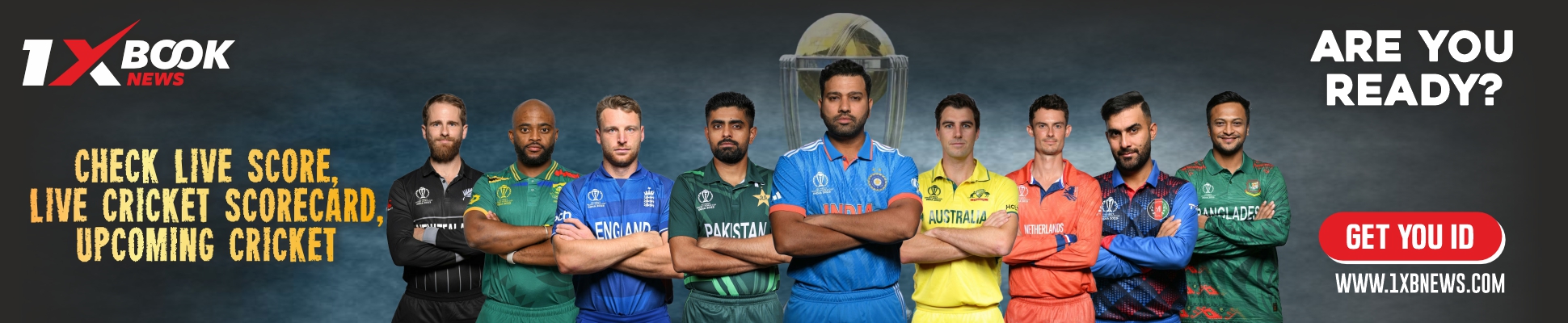
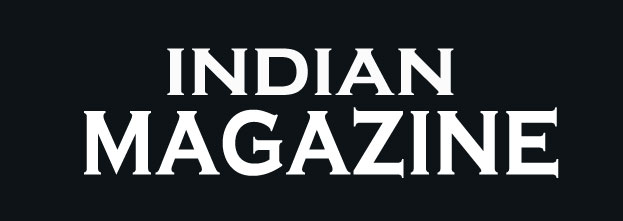

1 Comment
Pingback: 7 Tips for People Moving into a New Home